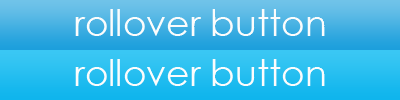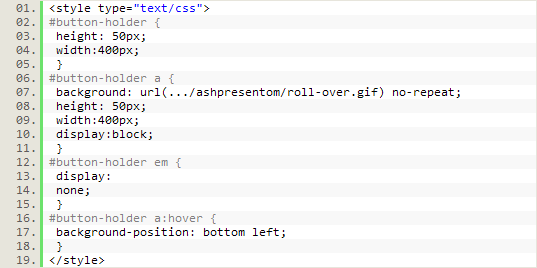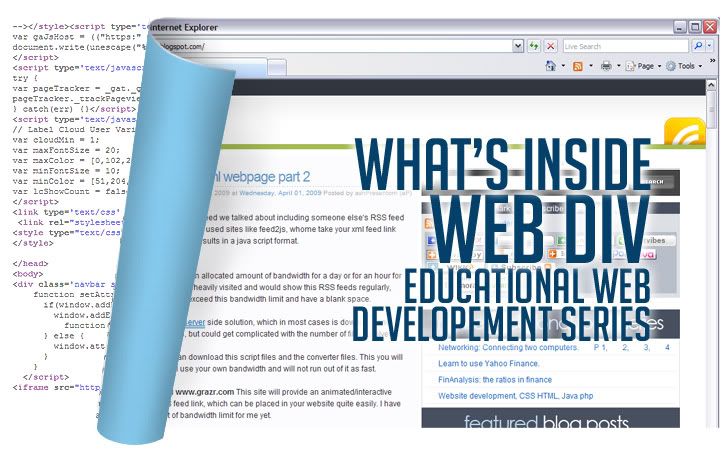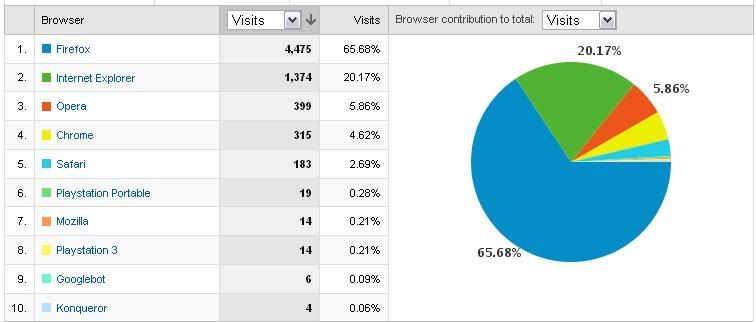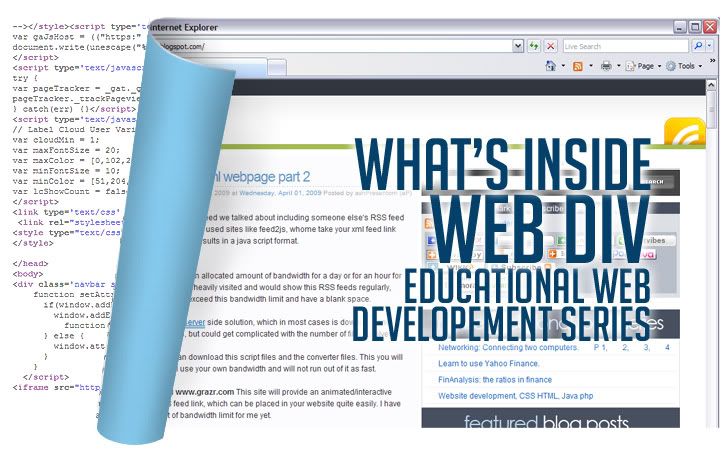
Achieving readability is relatively easy; all it takes is to follow a few key practices. A readable Web page can go a long way with your users, and readability has a huge impact on their experience. Designing for the Web is all about making the user’s experience as pleasant as possible. Here are 9 tips that will help you work towards readability.
1. User-Friendly Headers
Headers are a key element in typography, Web and print alike. As mentioned, they are part of the text hierarchy and a major factor in scannable content.
First off, header size is just as important as the size of the body text. Going too big with the header with a large amount of content can throw the user off balance when reading and cause them to lose their spot. It will ultimately ruin the flow of the content and be a distraction. Headers that are too small will ruin the hierarchy of the article, too. If the header is too small, it will not draw the user’s attention as it should.
Next, it is important to provide ample space between the header and body text.
2. Scannable Text
I have already mentioned “scannable” text many times, and you have surely heard it elsewhere. Scannable text goes hand in hand with readable text. Making copy scannable consists of good use of headers, hierarchy and focus points to guide the user through the content.
So, what makes copy scannable? Well, there are many factors, most of which have already been mentioned. Header size and position, body text size, text line height, text contrast and the way focus points are differentiated all impact how scannable copy is.
Focus points are certain elements or objects within the layout that attract, or are supposed to attract, the user’s attention. This could be a header, a graphical element, a button, etc.
3. White Space
In content-heavy layouts, spacing contributes to the readability of content. White space helps to offset large amounts of text and helps the user’s eyes flow through the text. It also provides separation between elements in the layout, including graphics and text.
In the example below, white space and only white space is used to separate text elements. The layout is very clean and efficient. The user’s eyes flow from text element to text element with ease, because of the large amounts of white space.
4. Consistency
Consistency is often regarded as an important technique for usability, but it also applies to readability. Consistency in the hierarchy is important to a user-friendly layout. This means that all headers of the same importance in the hierarchy should be the same size, color and font. For example, all < h1 > headers in an article should look identical. Why? This consistency provides users with a familiar focus point when they are scanning, and it helps to organize the content.
5. Density of Text
Density of text refers to the amount of words you place in one area. Density of content has a major impact on your content’s readability. Density is affected by spacing options such as line height, letter spacing and text size. If you find a balance between all of these so that the content is neither too compact nor too widely spaced, you will have perfect density that is both readable and scannable.
6. Emphasis of Important Elements
Another key factor is emphasis of certain elements within the body content. This includes highlighting links, bolding important text and showing quotes. As mentioned, focus points are essential in Web typography. By emphasizing these objects, you provide focus points for the user. These points and objects help break up monotonous text.
Scannable text is extremely important. By providing these focus points,, you make the body text extremely scannable. Bolding key lines of text immediately attracts the user’s eye and is therefore a very important element in presenting important information.
Pictured below is an article from UXBooth. This article uses bolding and italics to point out important information in the article. This is a very readable article and very easy article to scan for information.
7. Organization of Information
Believe it or not, the way you organize information in an article can strengthen readability. Users are guided with ease through content that is properly organized because information is easier to find. This veers into issues beyond the scope of this article but is still very important.
8. Clean Graphical Implementation
Every text body needs some sort of visual support, be it an image, icon, graph or illustration. Placing the graphic in the article can be challenging. Sufficient space is needed between the graphic and text.
If the graphical element is an image, then a clean border is a good idea for providing a clean separation from the text. Borders can help guide the user’s eyes and are good for adding style to content. It is important, however, to keep borders in content simple. They should have a subtle color palette and shouldn’t be too large.
In the case of graphical elements such as icons and illustrations, space is the only separator that should be used. The content should move cleanly around the graphic without disrupting the text.
9. Use of Separators
Separators are a simple and easy way to divide text into sections in a clean and organized manner. They can be used to divide hierarchy elements, such as headers and body text. They can also be used to divide content into sections.
The simplest form of divider is a single line. These are most often used to divide hierarchy elements and are very useful for making subtle divisions that still play a big role in readability.
Another common way to divide content is to use boxes. Text boxes are excellent for separating unrelated content on a single page. They help move the user’s eyes through a complex layout. Below is an example of this on Pixelmator’s website. It uses boxes to separate content in a clean way. Notice how the boxes are defined by their background instead of a border.
10. Good Margins
You hear people say that you should use white space, but why? White space actually helps draw the user’s eye to the text. The blank area (white space) forces the eye to focus on the text. So white space will influence the flow and readability of content. Margins are one of the best white space elements and support text elements well. Margins on either side will force the user’s eye to focus inward on the core content of the article.
Margins also support the article in another way. They help separate content from the rest of the design and layout. Text shouldn’t bleed into other layout elements, especially if it is a long article. Margins help define the article and its separation.
References:
http://www.smashingmagazine.com/