In my computer networking mini-educational blog post series I talked about connecting two computers in a way that it would share single keyboard mouse and allow control of both computers on above mentioned basis. The program we used for this operation is win2VNC and VNC server program.
I was recently able to find out the updated version of win2VNC program which allows further added functions to our networking capabilities.
Click here to download the program. (win2VNC version 1.4.1)
Networking computers, software update news
Tuesday, March 31, 2009 at Tuesday, March 31, 2009 Posted by ashPresentom (aP)
Labels: Technology 0 comments
How to increase computer's speed after adding extra RAM
Tuesday, March 24, 2009 at Tuesday, March 24, 2009 Posted by ashPresentom (aP)
Lets assume your RAM memory is 512MB. What would happen if your computer run out of this memory space?
Computers are designed to run multiple tasks at the same time today which is no news for us. When computers run multiple tasks it requires more random access memory aka RAM memory to save temporary data into. And when this memory runs out it uses swap files to store data. The rule of thumb is have twice as big swap file as the physical ram memory size, thus it will have extra space to store data during multi-task operations.
But for computers games, its a different story. These guys would run only one program and they would like to have the maximum speed they can possibly get from the computer solely to run the game. In which case they would argue against larger swap file.
So lets assume you had 512MB ram and you added another 512MB card to the RAM slots, but you dont really feel like its picking up any speed in processing operations. For additional RAM to take effect it will need higher swap file space. Simply increasing the swap file space can your new RAM card worked what it suppose to do.
Steps to increase the swap file size.
01. Click on the Start menu
02. Then right click on My Computer
03. Go to Properties
04. Go to Advance Tab
05. Click Settings under Performance section
06. Click Advance tab
07. Go to Settings under Virtual Memory section
08. Under "Pagin file size for selected drive" select drive your operating system is running on. At most cases this page file size is set to a custom size.
Select "System managed size" to allow your computer to allocate desirable amount of space for random memory purposes.
Related topics:
Networking computers together
Labels: Technology 0 comments
Connecting two computers together: part 4, remote access to a computer from anywhere
Monday, March 9, 2009 at Monday, March 09, 2009 Posted by ashPresentom (aP)
In previous topic we talked about connecting two computers together using hardware solutions and be able to access each others hard drives.
What we are going to talk today is, another great functionality of computer networking, remote access to another computer. As you may know, or have tried, there are variety of these type of software solutions. Because of the larger number of solutions available in achieving this task, in this post I will be ranking those software solutions based on their user-friendliness, features, and security.
Best remote access software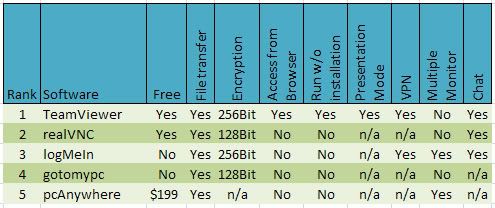
Links to above programs; TeamViewer, realVNC, logMeIn, gotomypc, pcAnywhere.
Other good programs that didnt make it to top 5 list.
UltraVNC
CrossLoop
Unyte Remote desktop server with a Java applet viewer and IM integration.
mRemote manage VNC and RDP connections on Windows.
rdesktop command-line client for UNIX/Linux.
And the Remote Desktop windows application.
See also:
VNC software connections in remote desktop
Labels: Technology 0 comments
Connecting two computers together over network: part 3, the hardware solution
Saturday, March 7, 2009 at Saturday, March 07, 2009 Posted by ashPresentom (aP)
To provide a summary of what has been covered through "connecting two computers" posts,
In part 1 I provided a basic idea of connecting two computers together mainly using softwares over a network. Two software programs I talked about are Maxivista and vnc programs. What we tried to achieve in part 1 was to connect two computers together and be able to control both computers by a single mouse/keyboard.
Part 2 covered, the next step in connecting two computers together, the ability to access respective hard drives again over the network. In this case using the Microsoft workgroup.
Today I am going to talk about hardware solutions; to access other computers harddrive using relevant hardware.
Option 1: USB data bridge cable
This is a special Ethernet crossover cable, not a regular USB A/B cable. In fact you should not connect two computers using a regular USB male/female cable, that would severely damage your harddrives. The bulb in the middle avoid that damage and provide necessary support for connecting two computers to access each other's data.
When you purchase this cable it will always comes with relevent software CD that fullfill the task.
Option 2: Ethernet cable. Usually in this case computer A will be connected to Internet and will have a dual Ethernet hook up PCI or two Ethernet cards, allowing Ethernet in and Ethernet out. Ethernet out, will go into Computer B. This will allow Computer B to access files from PC A and also access the internet. This is also called cross-over cable method. (Descriptive tutorial from Microsoft)
Other options are, network Router, Switch and Hub.
Apart from connecting two computers over the network there are other options to perform the similar task using computer hardware. In this blog post I talked about using USB data bridge cable, Ethernet cross-over cable, and Network hubs. I hope you enjoyed today's post about connecting two computers together. Join ashPresentom next time when we talk about remote access technology to computers from anywhere in the world.
If you have any feedbacks or would like to suggest additions to ashPresentom, please feel free to use the comments section. Until next time this is ashPresentom.
Labels: Technology 1 comments
How to get Apple OS X Leopard Stack dock for Windows, and other docks
Friday, February 27, 2009 at Friday, February 27, 2009 Posted by ashPresentom (aP)
Stack effect on Apple dock was an addition in its Leopard version. Manipulating this effect on windows was somewhat an old topic. But there has been recent enhancements in the docks for windows area and in this blog I wish to talk about stack dock and the circle dock for windows operating system.
Stack Docklet:
If you are new to this area, Manipulated docks for windows has been allowed through several programs. Two of the popular and more efficient ones are Object Dock and Rocket Dock.
First install either program;
Object Dock: Download Object Dock from http://www.stardock.com/products/objectdock/.
RocketDock: Download latest version of RocketDock from http://files.punklabs.com/RocketDock/RocketDock-v1.3.5.exe.
Install the stacks effect to Dock program;
Download stack addon files from, http://matias.securityconsultant.com.ar/StackDocklet-preview-FileSystemFoldersOnly.zip
Unzip to this folder and copy files to C:\Program files\RocketDock(or Object Dock)\Docklets
Now you should see a StackDocklet subfolder inside the Docklets folder.
Run the dock program right-click on the dock and you should be able to see "add stack" There you have it, if you didnt know how to do this, you should be good to go now.
Circle Dock:
Here is an improved program of the original Stack dock for windows. You can find more information about features and download from, Circle Dock.
Drawbacks of manipulated OS X stack dock:
- Program and animation definitely takes up more memory to function.
- If you click a stack icon from the dock, when the stack open either as a span or grid, while still open, if you move your mouse over to another icon and click that, the stack would still stay there and would not disappear unless you rerun the program.
Manipulated programs have their own glitches and will never equal the original OS Dock, but it will appease your needs.
Labels: Desktop Utilities, Technology 1 comments
Connecting two computers together over network: Part 2
Thursday, February 26, 2009 at Thursday, February 26, 2009 Posted by ashPresentom (aP)
On a previously published blog post I covered how to connect two computers over the network and have a single keyboard and mouse to control both computers, so as the mouse would disappear, when moved out of the screen, and appear on the other computers screen, allowing both computers to be controlled.
To achieve this I presented to you several options;
Maxivista, vnc programs, and hardware choice.
The topic we are continuing today is ideal for someone who want to develop a dual screen setup, but does not have a dual output VGA card, or find no use for investing money in such devices.
If you remember from that previous topic, I mentioned that file transfer between computers were a difficulty. After much research in today's topic I am glad to tell you that I will be covering how to achieve this step- the file transferring between computers over the network.
Note: this will require both computers running on Windows XP or at least windows.
What we are going to do is create a "workgroup" over the network and connect both computers to the workgroup by which allow them to share folders, files, or even a whole drive.
The below link will provide further information in creating a workgroup and sharing files over network: http://support.microsoft.com/kb/323386
Questions that you might incur during the process:
Q: Work group not showing up in "my Network Places"
A: if you know you have created the workgroup and added other computers to this work group, restart both computers and this will remove additional work groups and show up the correct work group.
Q: I added several workgroups how to I delete a workgroup?
A: Go to Start> right click My computer> Properties > computer name tab and click "change" then under "member of" select workgroup and change the name. If you know you only want a single workgroup and its name is "XXX" put that as member of workgroup name. Restart the computer after all done.
Q: How to setup permission for the shared folder?
A: Open my Computer, Tools> Folder options> View tab, scroll down under advance settings, deselect "Use simple sharing settings" click ok.
go to My computer > Right click on Shared Documents and select "Sharing and Security"
- The option should be selected to share this folder. If you want only one other user to access the shared folder with permission, Select and type 1 for "Allow this number of users"
- Click "Permissions" and Add a user and select how much control you want the other user to have.
Q: Does the Network Driver need to be copied and installed on all the other computers that need to connect to workgroup?
A: Not necessarily, but you will have to create a Home or Office workgroup group in all the other computers and give the same name as Workgroup name. That should be enough to get all the computers connected to workgroup.
If you happen rise with any other questions during your process to achieve a perfect connection between computers, feel free to write them up here.
Labels: Technology 1 comments
Technology: How to connect two computers (dual screen) over network
Tuesday, February 24, 2009 at Tuesday, February 24, 2009 Posted by ashPresentom (aP)

How to set up a Dual-Screen workstation with an additional computer.
What we try to achieve: connect a laptop or another computer to an existing computer and have the ability to control both computers with a single mouse and keyboard. (Without any hardware, but over the network)
If you have another laptop or a pc computer sitting around and is wondering how you can connect the two computers and use each computers' own processing power individually to multi task and speedup your working environment, there is a very easier way to accomplish this dream of yours. In today's blog post I will cover all the possible ways to achieve this.
If you do have a dual display supported video card, what you will be doing is using a single PC and spread out the processing power between activities and expanding the working area horizontally, with the use of an additional screen. But what we are trying to do is take advantage of two separate high speed computers and use their individual processing power separating while having the capability to control them with single input devices and eventually setting up a DUAL-Screen workstation.
Option 1: Maxivista.com
The program available on the site is non freeware software and has all the capabilities we are interested in, dual screen, single control, and mirror screening, all the functions done over the network. So if you want to pay some extra bucks for few more extra features, this is your best bet.
Options 2: vnc programs
You can use win2VNC and a VNC program such as ultraVNC, RealVNC, or TightVNC to accomplish the single input control feature.
Links: http://fredrik.hubbe.net/Win2VNC.exe - win2VNC
Instructions for usage: you will have to install win2vnc on the computer that you wish to have the control and a VNC program on the other computer which you are going to be controlling using the other computers' input devices. Both computers have to be connected to internet and relevant IP address will be shown after the program in run, which later will be needed in connecting each other.
Advantages:
- Share input devices (Mouse, keyboard) to control both computers and clipboards.
- Use each computers' own processing power to perform tasks, yet both are connected together to allow single control.
- Dual monitor setup/workstation
Disadvantages:
- Most of the VNC programs I tried excluding maxivista do not allow mouse scrolling function on the controlled computer, but only on the controlling (main/server) computer.
- Even though both computers seemed connected, you are only controlling the computers, thus no applications or windows can be shared. This is what you have to really understand, each run on its own.
- You can not transfer files between two computers using these VNC programs although you can use other file transfer programs such as teamviwer etc. to connect the computers and transfer files.
Option 3: using hard ware gadgets.
FYI: This feature is knows as FVM which stands for Keyboard, Video, Mouse control. Mostly used for controlling several servers with a single mouse, keyboard and a monitor.
If you have further questions about the Over network Dual monitor work station, please feel free to ask them in the comments area.
Labels: Technology 1 comments
Search
Bookmark and Subscribe to ashPresentom



Categories of popularity at ashPresentom
Recent Topics
Content Published in this blog are copy righted material of ashPresentom













